Just one simple tutorial. Hope it is useful. Bear in mind, I assume no responsibility from your action following this tutorial.
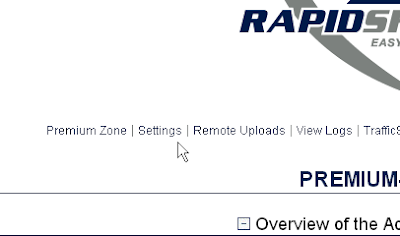
After logged into Rapidshare account, click on Settings.
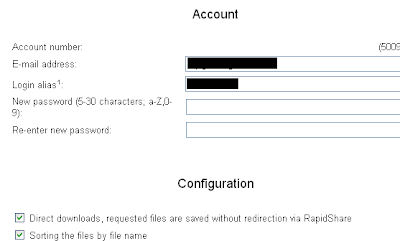
Check the box next to "Direct downloads, .... Rapidshare"

After modifications, click on Save button to save changes made.
Ok, that's done settings with Rapidshare site. Now you need to made some important settings in download manager program, I am using Internet Download Manager (IDM), thus screen captures will be based on it. I am pretty much sure that the logic of the settings also applies to other download manager as well.
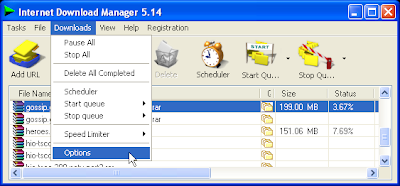
Click Downloads and choose Options.
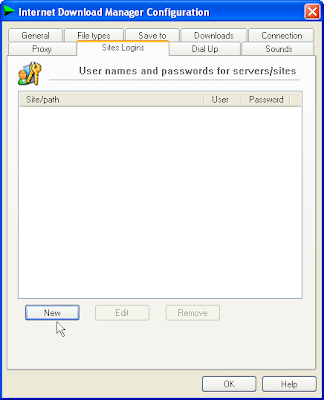
Select Sites Login tab.
Click on New.
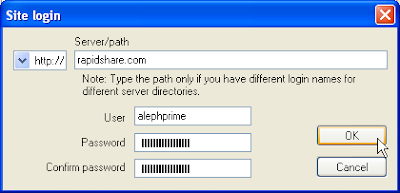
In the Server/path field, add rapidshare.com
Add your rapidshare username in the User field.
Add your rapidshare password in the Password field.
Click OK.
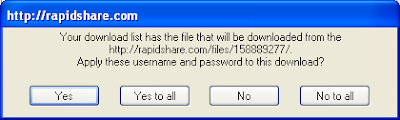
If you had already added rapidshare links into IDM, it will display this confirmation. If there's no links added, you won't be seeing this.
If you have multiple links to download with IDM, you can save your time by following this simple technique.
Copy all the links into a single text-file, and save it somewhere as text file. One line of for each link.
Click Tasks > Import > From text file.
To accomodate automatic downloading, you have to make some settings in the scheduler.
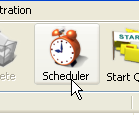
Click on the tab, Files in the queue. I would advise you to set Download 1 files at the same time.
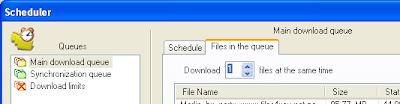
If you need the computer to shutdown after finish downloading, check Turn off computer when done followed by Force processes to terminate. If you are in the middle of downloading, you can alter the settings and click Apply.
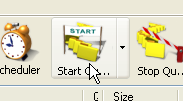
To start the automatic download, click on Start Queue icon.
Enjoy your downloading time with rapidshare...







No comments:
Post a Comment